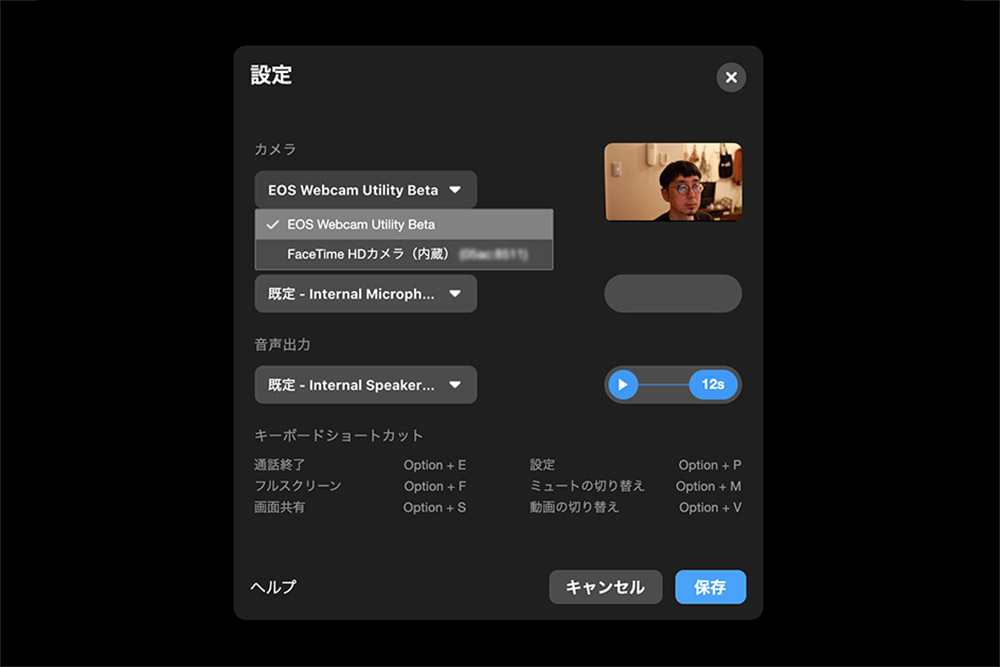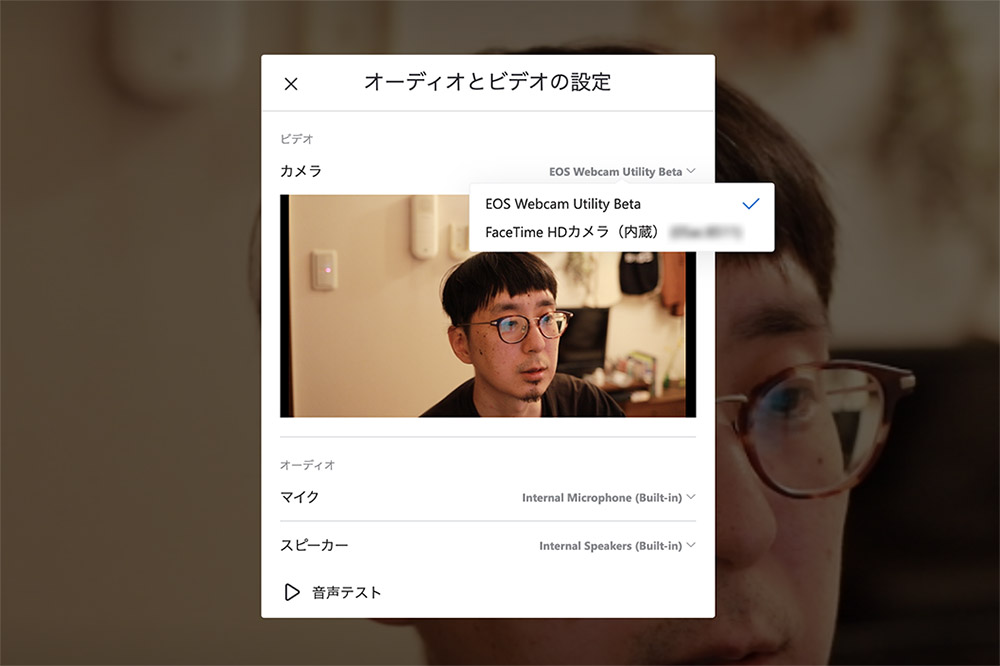目次
The official app for Canon’s DSLRs with Zoom and Google Meet
Hello! I’m Shintani, the designer.
With the increase in remote work and online learning opportunities, we are nowadays exposed to online meetings such as Zoom and Google Meet.
In the midst of all this, Canon has released an official app that turns the PowerShot of EOS and other SLR, mirrorless SLR and compact cameras into a webcam without a capture board!
This version is available in Canon USA as a beta version (as of June 1), and it worked fine in Japanese environment.
Canon EOS Webcam Utility Beta
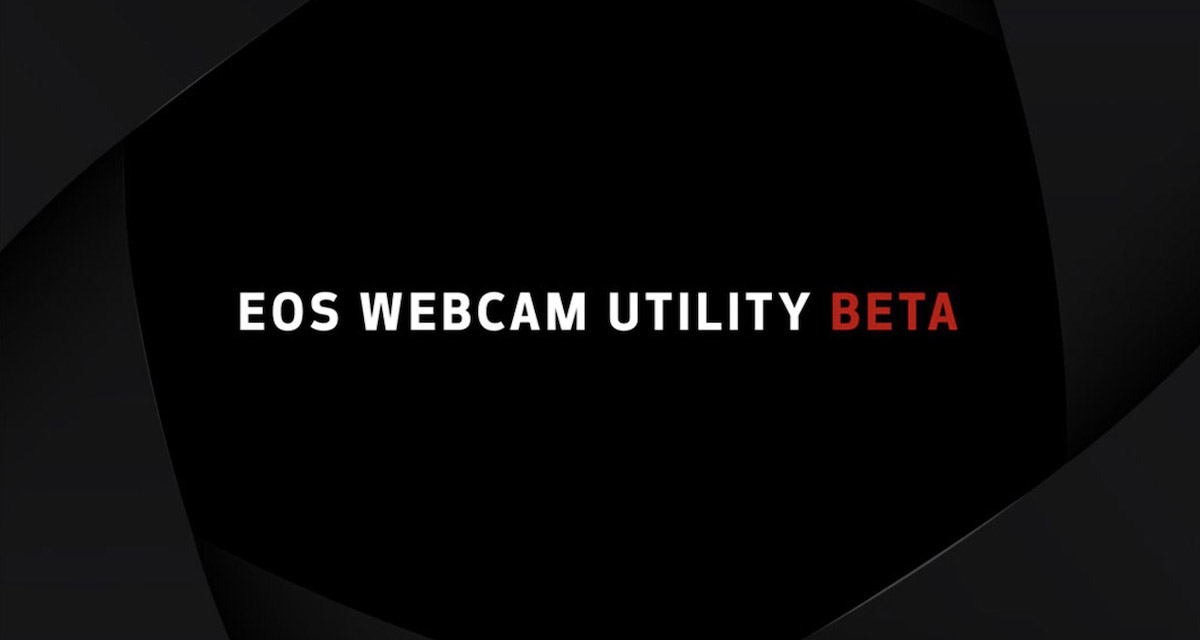
It used to have to go through a dedicated device like a capture board to be recognized as a web camera.
Single-lens reflex cameras and mirrorless cameras cannot be recognized as a web camera simply by connecting to a PC with a USB cable, and if you want to use it as a web camera in an online meeting, you need to prepare a dedicated device such as a capture board.
Some of you may have felt that this was a bit of a hurdle at that point.
The SIGMA fp, released last year, is a great product that can be used as a web camera simply by connecting the camera to a PC via USB, and it has become a hot topic of conversation due to the increased demand for remote work.
However, buying a new camera and a new lens for online meetings is quite a hurdle to overcome, isn’t it?
Canon USA released EOS Webcam Utility Beta at the end of April, which allows you to convert your camera into a webcam simply by installing it on your PC and connecting it to your PC with a USB cable.
It allows you to take advantage of the performance of the full-size sensor and high quality lens and use it in online meetings.
Let’s actually install it and use it!
The process was so easy!
It is currently not available in Japan and is a beta release, but you can download it from Canon USA’s dedicated page.
Because it is a beta version, there is a possibility that problems may appear depending on the environment. Please at your own risk.
Just select an OS from the dedicated page, download and install it.
STEP.1
First, go to the dedicated Canon USA page and select the model of the camera you want to use.
The camera I own is the EOS 6D MarkII, so I select it from the list of supported cameras and go to the product support page.
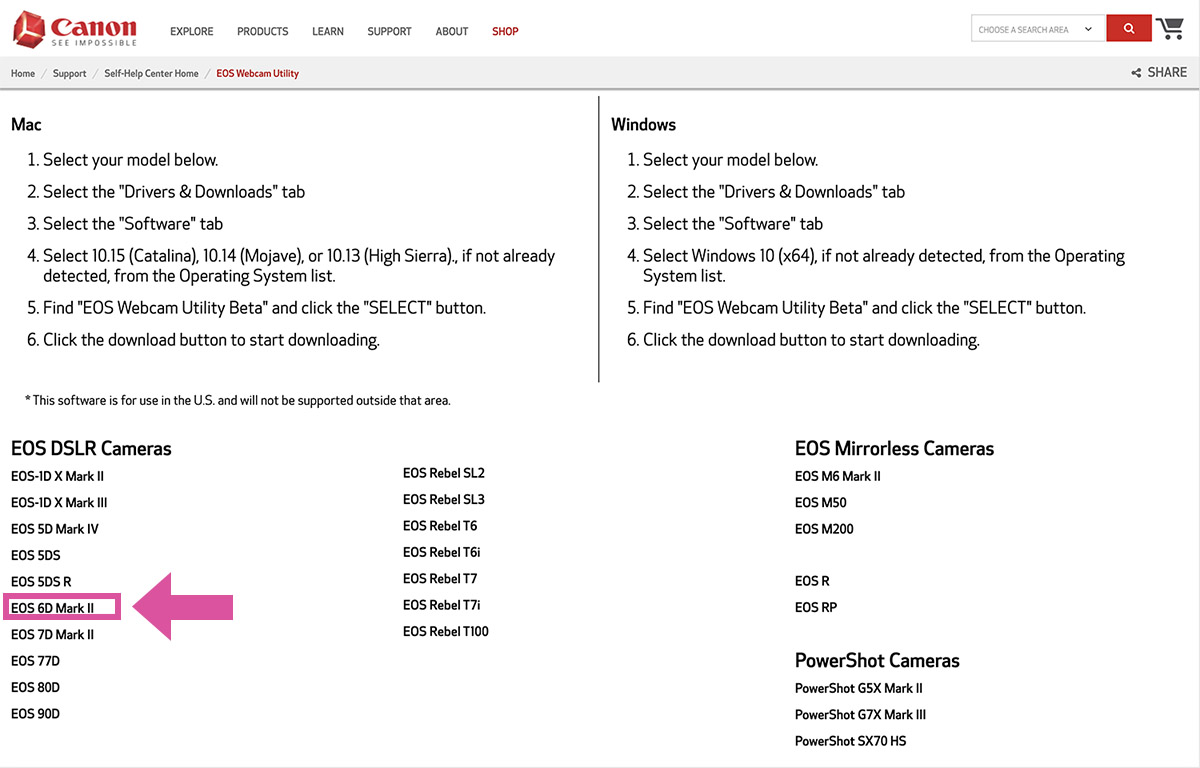
STEP.2
2.The Software tab of the Drivers&Downloads section in the middle of the page to “EOS Webcam Utility Beta 0.9.0 for macOS” from Download. At that time, make sure that the OS you are using is selected. This time, we are using “macOS Catalina V10.15”.
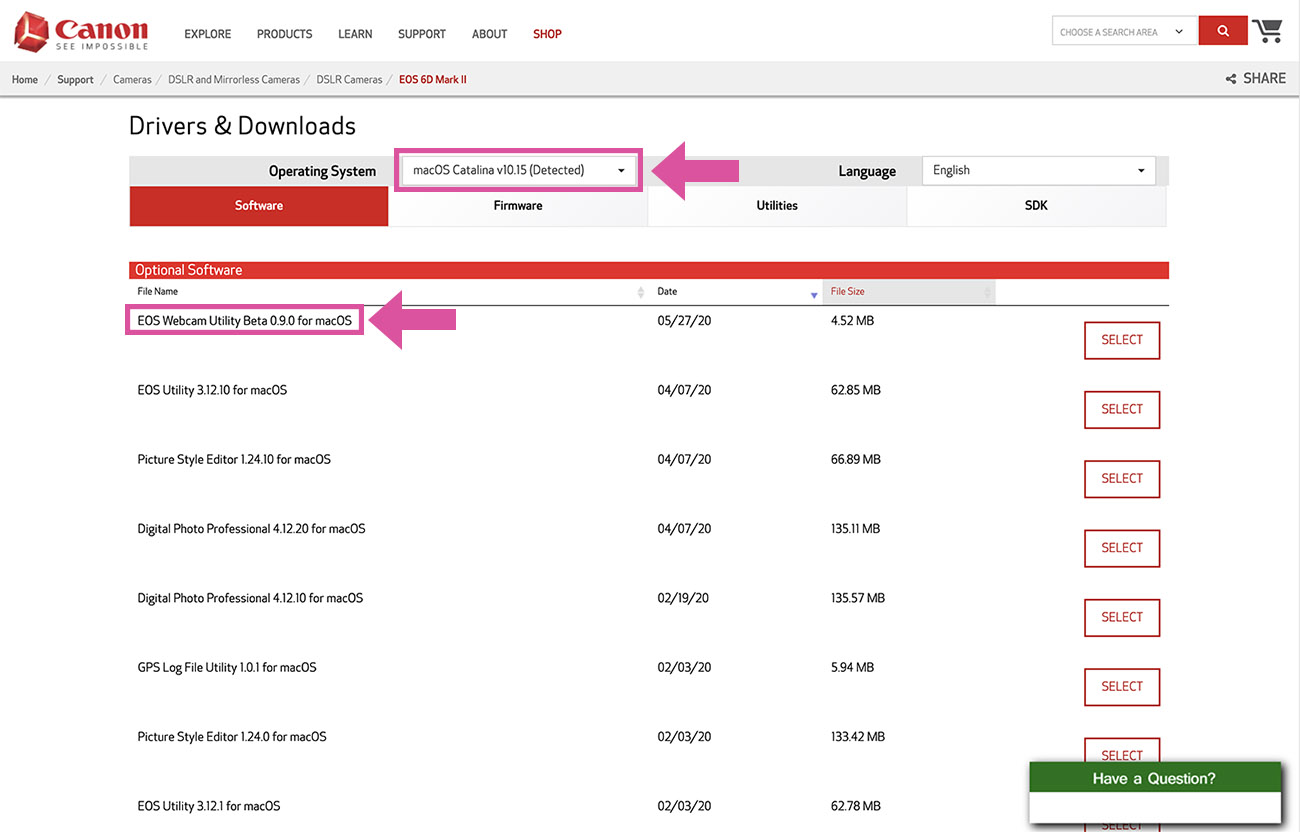
STEP.3
3All that’s left to do is to unzip the downloaded zip file and click Install “EOSWebcamUtilityBeta-MAC0.9.0.pkg”. It is only.
・It is not currently available in Japanese.
How to use the EOS Webcam Utility Beta
Once the EOS Webcam Utility Beta is installed on your PC, turn on the camera you want to use and connect it to your PC with a USB cable.
Then you can start Zoom or Google Meet and the webcam will switch to EOS.
We tried to use it in “Google Meet”, which we often use, but when we launched the Meet The camera was switching automatically. There doesn’t seem to be any need to go through the steps of launching the “EOS Webcam Utility Beta”. Very convenient!
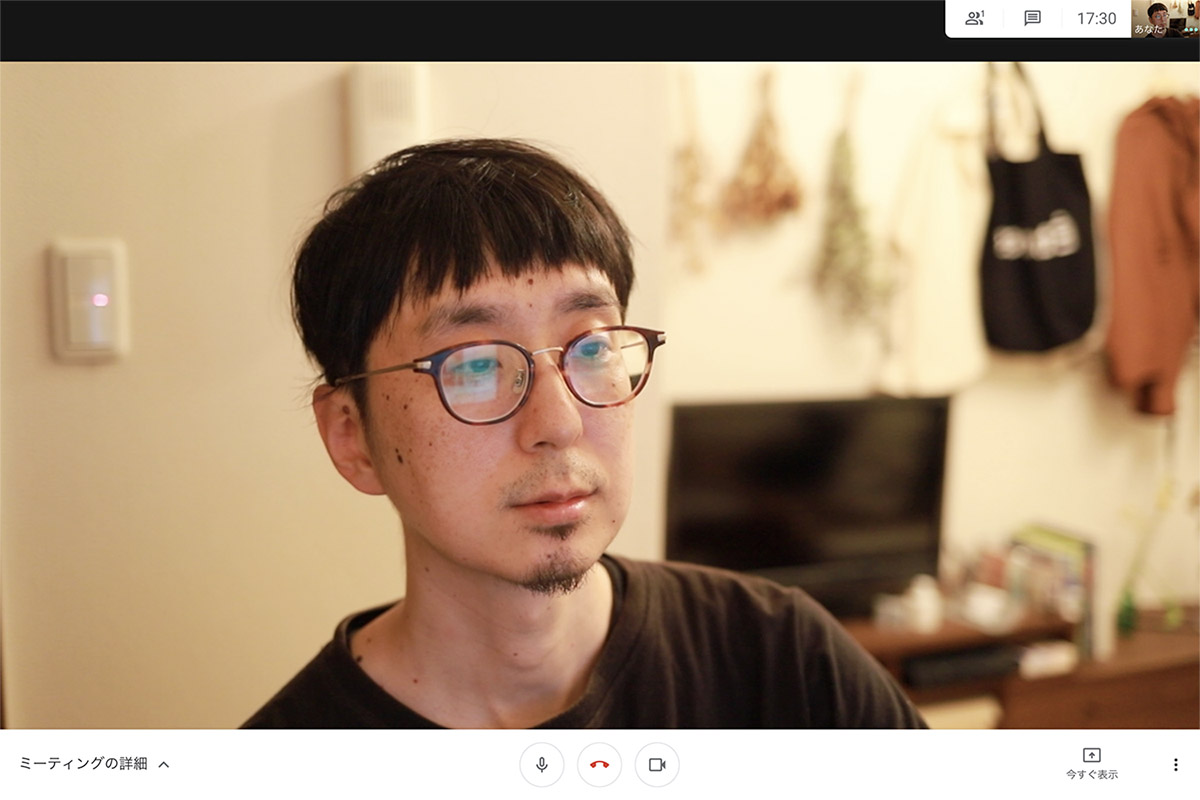
The sensor and depth of field of a single-lens reflex camera create a large bokeh effect that makes people stand out naturally. The background is also different from virtual backgrounds such as Zoom. The background is also different from virtual backgrounds such as Zoom, and is beautifully bokeh without any discomfort. The blemish and the mole stand out to the extent that the image quality is good.
The lens is EF35mm f/2 IS USM and I think it depends on the performance of the lens. . With a single focal length of f/2, it’s very bright and the bokeh is perfect.
Here’s the equipment we used this time
レンズ:EF35mm F2 IS USM
PC:iMac (Retina 5K, 27-inch, 2017)
OS:Catalina 10.15.4
Click here for compatible models
As of June 1, 2020
| 一眼レフカメラ | ミラーレスカメラ | レンズ一体型 |
|---|---|---|
| EOS-1D X Mark II | EOS M6 Mark II | PowerShot G5X Mark II |
| EOS-1D X Mark III | EOS M50 | PowerShot G7X Mark III |
| EOS 5D Mark IV | EOS M200 | PowerShot SX70 HS |
| EOS 5DS | EOS R | |
| EOS 5DS R | EOS RP | |
| EOS 6D Mark II | ||
| EOS 7D Mark II | ||
| EOS 77D | ||
| EOS 80D | ||
| EOS 90D | ||
| EOS Rebel SL2 | ||
| EOS Rebel SL3 | ||
| EOS Rebel T6 | ||
| EOS Rebel T6i | ||
| EOS Rebel T7 | ||
| EOS Rebel T7i | ||
| EOS Rebel T100 |
It’s also available in Messenger Rooms and Skype
I was able to use “Zoom”, which is popular right now, of course, but I was also able to use Facebook’s “Messenger Rooms” and “Skype” with no problems.
If the camera doesn’t switch properly, turn the camera on and off or restart the online tool. It came to be able to use in The instability of that area may be called Beta version.
Color temperature, white balance and exposure compensation are also available.
Autofocus is also normal.
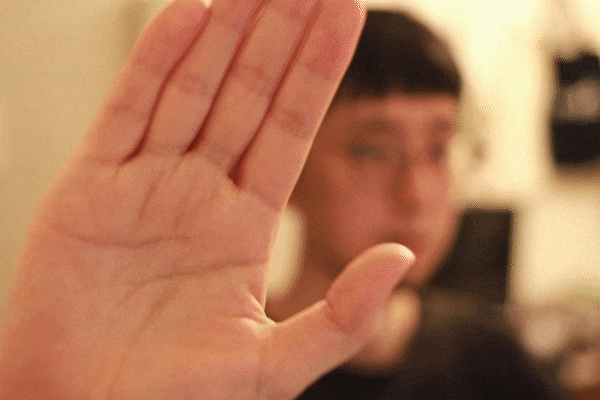
White balance and exposure compensation can also be adjusted, and when the camera is set to monochrome, the effects are reflected in the following ways I was able to use the autofocus just like taking a picture with the camera, but the motor noise was a bit annoying when I tracked it. Therefore, I used it to manually adjust the focus.
By adjusting the color temperature and exposure, you can make the image to your liking and send it with your own particular image.
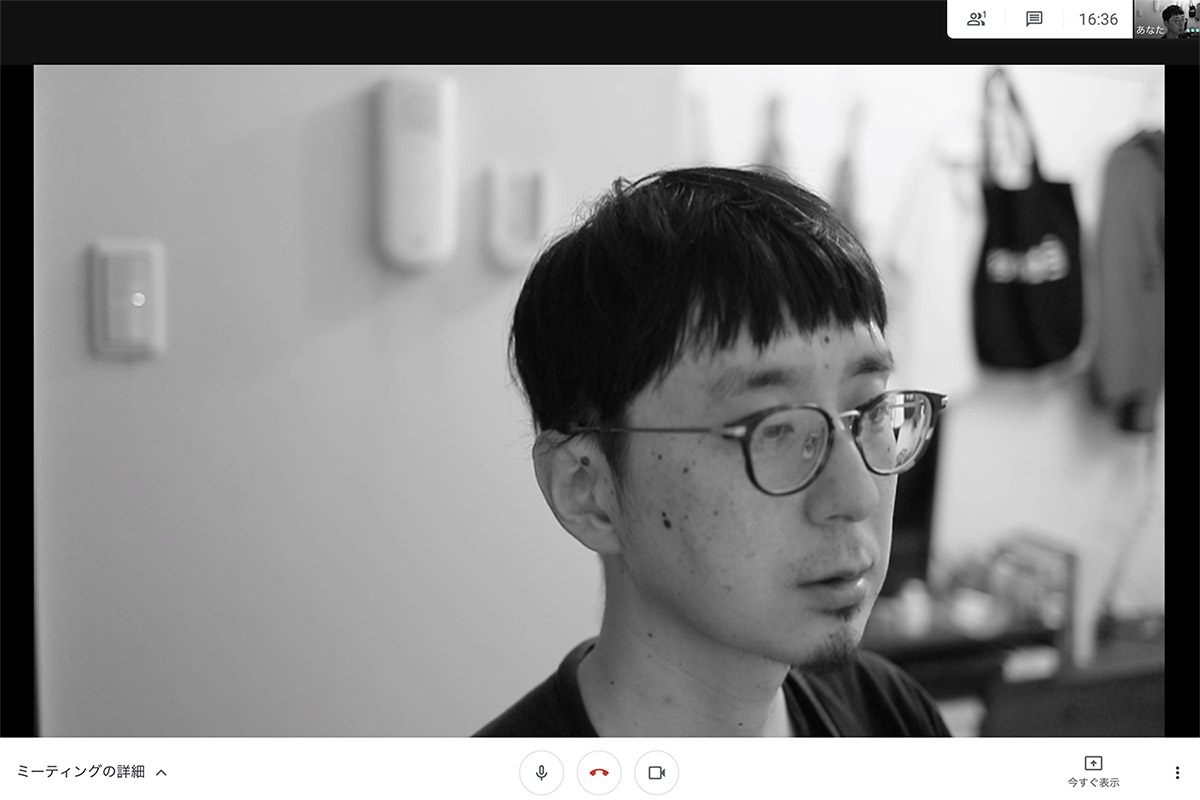
Summary
What did you think?
We introduced how to use the EOS Webcam Utility Beta, which allows you to easily use Canon’s DSLRs as a web camera!
As for my impressions,
It’s great that you can use your DSLR as a web camera just by connecting the camera to your PC with a USB cable. Convenient to! That’s all I can say.
EOS Webcam Utility Beta” is easy to use without the need to purchase or configure a capture board.
For those who want to have an online meeting or online drinking session with a difference, or for those who want to have a study session and have the video streamed to them. It’s worth a try if you’ve been using it for a while. You can use it right away without any hassle to set it up, so it’s a great way to use a high-quality Canon single-lens web camera. What do you think?
See you soon, it’s Shintani!